1.
Our Solutions Architect works with you to establish the best Comfy solution to help you meet your workplace goals.


Sign up for a virtual live demonstration of Comfy's product offerings.
Product Demo
Sign up1.
Our Solutions Architect works with you to establish the best Comfy solution to help you meet your workplace goals.
2.
You share the following requirements for every building and every floor in scope. Our Solution Design & Delivery Team will use what you share to deliver your custom solution.
3.
The Comfy app provides employees control over their workplace, and this valuable usage data flows into an all-in-one insights console to help inform workplace decisions.
★ Documentation Tip: Before submitting any documentation, please check that each asset is up-to-date, contains all of the required components, and is exported in the proper format. Quality documentation is the backbone of a smooth and seamless implementation.
See below for a summary of requirements grouped by feature. For more details on each requirement, navigate to the corresponding section by using the orange links.
★ Documentation Tip: Before submitting any documentation, please check that each asset is up-to-date, contains all of the required components, and is exported in the proper format. Quality documentation is the backbone of a smooth and seamless implementation.
Facilities Team, Landlord, Mechanical Contractor (if needed)
The floor plans you provide become the map users see in the app— it's important for these to be as accurate as possible, since users will use it to navigate, make requests, find points of interest, etc.
Components: Walls, doors, primary furnishings, desk names, room & area names
Format: DWGs with all XREFs included. Vectorized PDFs are also acceptable if DWGs are unavailable. Please provide BOTH if possible.
Typical Owner: Workplace Services Team, Architect
Quantity: 1 per floor
Comfy configures the app using the room and desk names you provide. These names appear within the Comfy UI and on the map as users search and pick their location. Ideally room and desk names are shared in the same file as floor plans (see above). If floor plans and room and desk names don’t exist in the same file, it is OK to share separate documents for each.
Components: Room names and desk names
Format: DWGs with all XREFs included. Vectorized PDFs are also acceptable if DWGs are unavailable. Please provide BOTH if possible.
Typical Owner: Workplace Services Team, Architect, Landlord
Quantity: 1 per floor
Marketing Team, Facilities Team
Once you provide the appropriate brand logo and building photo, we will display them on your home screen.
IT Team, Security Team
To enable users to log in and control their space, Comfy offers flexible authentication and authorization of users. Generally speaking, users log into Comfy using one of four methods (for more details on each method, see our Security Deep Dive):
Comfy utilizes a variety of system integration models ranging from cloud-to-cloud to the installation of a physical gateway box. The Comfy Gateway can be used to connect to on-prem systems like your BMS, calendar system, and occupancy data warehouse. Your Comfy Sales Engineer will work with you to determine what, if any, integrations require a Comfy Gateway. For more information about the Comfy Gateway and Security, see our Trust Center.
You complete the Comfy networking questionnaire (see details below). Your answers will help Comfy understand your BACnet network configuration and provide the necessary information for Comfy to configure Gateways for your site.
Comfy configures the Gateways and ships them to you along with the necessary power and ethernet cords. You will receive two Gateways, both of which should be online at all times (the second Gateway serves as a backup).
You install the Comfy Gateways. Installation is simple: Connect the Gateways to power with the provided power adapter, and use the ethernet cables to connect the Gateways to the BMS and outbound-internet connection.
Facilities Team, Landlord, IT Team
Complete the Comfy Network Questionnaire (your Comfy Sales Engineer will provide you a link). The questionnaire is often best completed by your BMS operator, IT department, or combination of both.
You share the following documentation. Your documentation will help our engineers get to know your building inside-and-out, designing the best Comfy controls sequence to complement your existing programming.
Comfy will meet with the owner of your HVAC system and BMS (often a combination of your Facilities Team and controls vendor) to learn about your systems and agree on the optimal Comfy controls sequence.
Comfy integrates with devices through the Comfy Gateways (see Comfy Gateway section above) and deploys the agreed upon Comfy controls sequence.
Comfy uploads your mechanical zoning to our user interface, which enables users to initiate a response from the terminal unit serving their location.
Testing and quality assurance commences; Comfy runs a building health report and tests remotely. Once Comfy’s remote testing is complete, Comfy grants you access to test on-site.
Once testing is complete, the feature is ready to roll out to all employees.
Facilities Team, Landlord, Controls Contractor, Mechanical Contractor
★ Documentation Tip: Compare your mechanical and controls drawings with your floor maps and any BMS graphics showing mechanical zoning. If there are discrepancies, that is a sign the mechanical and controls drawings are out-of-date. Confirm you have the most up-to-date drawings before sharing with Comfy.
Providing Comfy remote read-only access reduces implementation time and improves quality by providing direct access to up-to-date information such as mechanical zoning, available BACnet points, and other settings.
Comfy refers to BACnet points at each site to devise an appropriate Comfy controls sequence.
Components: List of available BACnet points for each controller/application type
Format: PDF or CSV, exported directly from BMS
Typical Owner: Chief Engineer, Controls Contractor
Quantity: 1 per building
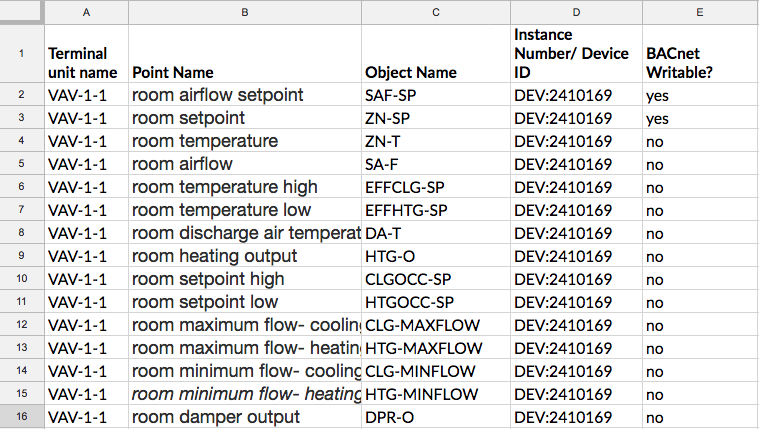
Comfy uses this list to discover devices through the Comfy Gateway. Device IP address (for BACnet/IP controllers) can be submitted in lieu of BACnet Device ID.
Components: BACnet Device ID (or IP address), Device Name (Metadata/BACnet/Name), Name of terminal unit (VAV, FPB, etc.) that the device is associate with if not clear in Device Name, Control Program
Format: PDF or CSV, exported directly from BMS
Typical Owner: Controls Contractor
Quantity: 1 per building
Comfy uses mechanical drawings to get to know your mechanical system and design the optimal Comfy controls sequence.
Components: Terminal units, terminal unit names, diffusers, ducting, and room schedules, unless these are available in the controls drawing instead
Format: PDF. If PDFs are unavailable, we accept DWGs
Typical Owner: Property Manager, Chief Engineer, Mechanical Engineer
Quantity: 1 drawing per floor. Multiple foors can be combined into a single docment
If available, Comfy will reference zoning maps alongside the mechanical drawings when defining the area served by each terminal unit in the Comfy UI. Users will select a zone when making Comfy Temperature requests.
Components: A map of each floor with zoning and terminal unit names (same names that are used in your BMS)
Format: Often these maps can be pulled from HVAC construction packages (PDF form) or BMS graphics (PEG, PNG format). Clear screenshots are acceptable. If Comfy has remote BMS access, no need to provide screenshots as we can view the BMS zoning graphics ourselves
Typical Owner: Chief Engineer, Mechanical Engineer, Controls Contractor
Quantity: 1 per floor. Multiple floors can be combined into a single document
Comfy engineers refer to controls drawings to understand the programming of each controller type and terminal unit and characteristics of each, such as which have heating. This information is used to design the optimal Comfy controls sequence.
Components: Each should contain sequence of operations, points lists to control each type of equipment, controller types, and room schedules including details on which termal units have heating available
Format: PDF
Typical Owner: Controls Contractor
Quantity: 1 per building
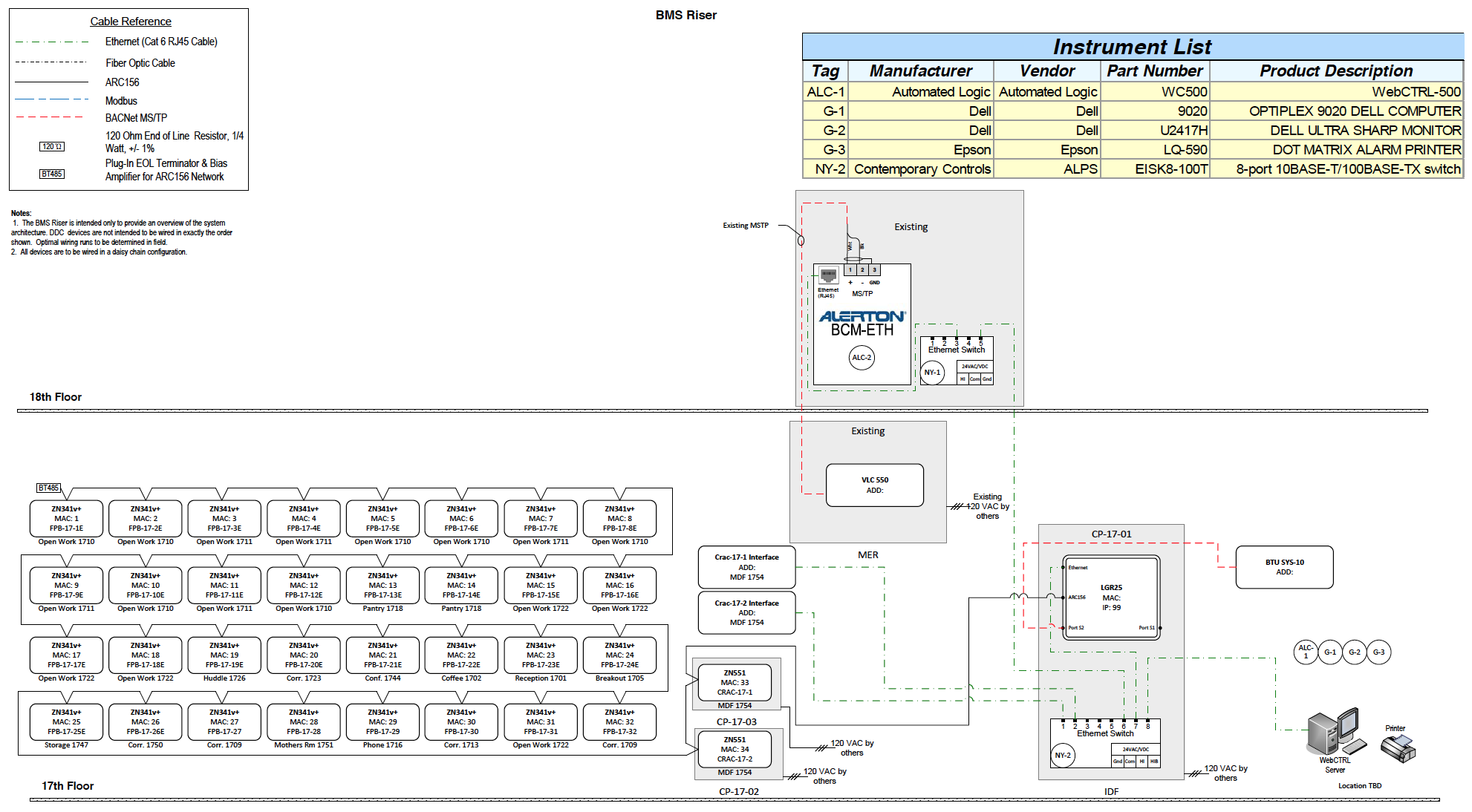
Facilities Team, IT Team, Workplace Services Team
Your Comfy Solutions Architect will work with you to select the best deployment model for integrating Comfy with your calendar service. Comfy supports several integration models ranging from cloud-to-cloud to the installation of a local agent within the corporate network.
Microsoft Office 365
Microsoft Exchange
Google Calendar
Comfy uses the following data to configure rooms within the Comfy UI-- whether your selected solution includes room booking (without sensors), room availability (with sensors), or both.
Components:
Comfy will provide you a form requesting the following information for each room:
Format: Comfy-provided form
Typical Owner: Workplace Services Team
Quantity: 1 per building
If desired, share room images for Comfy to display in the app. Images help users select the best room for their meeting.
Format:
Typical Owner: Workplace Services
Quantity: Max 1 per room
You share the following documentation. Your documentation will help our engineers get to know your building inside-and-out.
Comfy works with you to determine how to integrate with your existing connected Lighting Management System (via BACnet or API integration), and the best Comfy controls sequence.
Comfy deploys and tests the agreed upon Comfy controls sequence. Once Comfy’s remote testing is complete, Comfy grants you access to test on-site.
Once testing is complete, the feature is ready to roll out to all employees.
Facilities Team, Landlord, Lighting Contractor
Background: Most Lighting Management Systems command lighting at the zone level with each zone comprised of multiple lighting fixtures. For consistency, Comfy refers to these groups as “zones,” but they are also commonly referred to as “groups” or “areas” across various lighting system vendors. Usually Comfy will copy the existing zoning to define lighting zones in the Comfy UI. Lighting requests in the Comfy app control lighting at the zone-level (a zone is usually comprised of a group of lighting fixtures and covers a single room or a group of desks).
See below for necessary components. Occasionally these components are found across multiple documents (such as a separate lighting zoning map and reflected ceiling plan) or combined into a single document. Comfy uses these documents to understand how lighting fixtures are grouped for control.
Components:
Format: PDF or DWG
Typical Owner: Property Manager, Chief Engineer, Lighting Contractor
Quantity: 1 per floor. Multiple floors can be combined into a single document
Comfy uses this data to discover and integrate with all lighting zones.
Components (for each lighting zone):
Format: Spreadsheet
Typical Owner: Property Manager, Chief Engineer, Lighting Contractor
Quantity: 1 per floor. Multiple floors can be combined into a single document
Comfy refers to lighting controls drawings to understand the programming of each controller type and device. This information is used to design an appropriate Comfy controls sequence.
Components: Each drawing should contain sequence of operations, points lists, controller types, room schedules, available commands for each lighting zone (e.g. scene control, dimmable, or on/off), and method to release command
Format: PDF
Typical Owner: Property Manager, Chief Engineer, Lighting Contractor
Quantity: 1 per building
You provide the following requirements.
Comfy uploads and configures desks in our UI accordingly.
Facilities Team, IT Team, Workplace Services Team
Comfy uses the following data to configure desks within the Comfy UI-- whether your selected solution includes desk booking (without sensors), desk availability (with sensors), or both.
Components:
Comfy will provide you a form requesting the following information for each desk:
Format: Comfy-provided form
Typical Owner: Workplace Services Team
Quantity: 1 per building
If you need help specifying or selecting sensors, Comfy can advise you during our Solution Design process, including vendor, power supply type (POE, battery), and sensor capabilities (occupancy, people count, motion).
Your Comfy Solutions Architect will work with you to determine the best method for Comfy to receive sensor data (over BACnet interface or API).
If your sensor vendor works with BACnet and is accessible via the BACnet network, Comfy can integrate using the Comfy Gateway.
If your sensor vendor is a Works With Comfy partner, we'll work with them directly to integrate with our API. We identify and work with the right counterparts, and keep you informed on the latest product offerings.
Comfy maps sensor data to spaces in the Comfy UI- both the app and Comfy Insights.
Facilities Team, IT Team, Sensor Vendor
Your Comfy Solutions Architect will share specific requirements based on your sensor vendor.
You provide the following requirements.
Comfy adds the amenities to the floor maps and configures them accordingly.
Workplace Services Team, Facilities Team
Comfy will provide you with a form requesting the following information for each amenity:
Format: Comfy-provided form
Typical Owner: Workplace Services Team, Facilities Team
Quantity: 1 per building.
Comfy will use this map to display amenity locations on the Comfy floor maps.
Components: Floor plan with amenities locations highlighted.
Format: DWG or PDF
Typical Owner: Workplace Services Team, Architect
Quantity: 1 per floor. Multiple floors can be combined into a single document.
If desired, share amenity images for Comfy to display in the app. Images help users gain awareness of available amenities.
Format:
Typical Owner: Workplace Services Team
Quantity: Max 1 per amenity
You provide the following requirements.
Comfy adds the cards to the Comfy user Home Page and configures them accordingly.
Workplace Services Team, Facilities Team
Comfy will provide you with a form requesting the following information for each card:
Format: Comfy-provided form
Typical Owner: Workplace Services Team, Facilities Team
Quantity: 5 per building; can be targeted to multiple buildings across campus if desired.
You provide the following requirements.
Comfy configures Work Requests accordingly.
Facilities Team, IT Team
Comfy will provide you with a form requesting the following information:
Format: Comfy-provided form
Typical Owner: Facilities Team, IT Team
Quantity: 1 per building.
You provide the following requirements.
Comfy shares credentials securely.
From the kiosk, go to https://my.comfyapp.com and log in using the credentials provided by Comfy. Each kiosk will have its own set of credentials.
Navigate through the onboarding slides and choose a building/floor/location and set your location to the area where the kiosk is located (that is where the "You Are Here" star will go).
Manually change the URL in the browser to (https://my.comfyapp.com/kiosk/) and refresh.
If required for better visibility, set the default zoom level between 0 to 3 in the URL (eg. https://my.comfyapp.com/kiosk/?zoom=1). Lower numbers are more zoomed out, higher numbers are more zoomed in. This is for the default zoom level, which the map will revert to after 30 seconds of no activity.
Our standard login session length is 180 days, after which you'll need to login again using the same steps above.
Facilities Team, IT Team
You are responsible for providing and maintaining kiosk hardware. Comfy supports a max. of 55" screen size and recommends touch screens so users can interact with the map (zoom in and out, click for more information, etc.)
Contact implementation@comfyapp.com and we'll be happy to help.